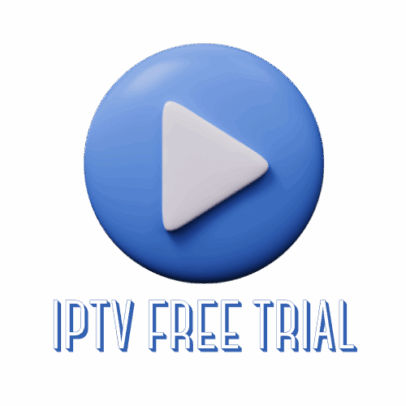Looking for a reliable media player to stream your favorite IPTV content? Today, I’ll guide you through the easy steps to install the Pro Player app on your Fire Stick or Android TV. This player is incredibly stable and works seamlessly with most IPTV providers. And if you need an affordable, high-quality IPTV subscription, look no further than IPTVtest.shop.
Step 1: Download the Downloader App
First, head to the Amazon App Store, search for Downloader, and install it. This app will allow you to download the Pro Player APK onto your device.
Step 2: Enable Developer Options
Next, you need to enable Developer Options. Go to Settings, then navigate to My Fire TV > About, and press the middle button on your remote seven times. This will unlock Developer Mode. Enable ADB debugging and allow Install Unknown Apps for Downloader.
Step 3: Download the Pro Player App
Now, open Downloader, go to the Home tab, and enter the website link in the search bar. Click “Go” to access the website, head to the players section, and select Pro Player. Download the APK file and install it. Once installed, delete the APK file to free up some space.


Step 4: Set Up the Pro Player App
Open the Pro Player app from your apps list, move it to the front for easy access, and add your playlist via M3U link or Xtream Codes provided by your IPTV provider.
And that’s it—you’re ready to start streaming your favorite shows and channels! For the best IPTV test experience, check out IPTVtest.shop, where you can also get a Free IPTV Trial.
Looking for the best IPTV service? IPTVtest.shop offers the most affordable IPTV subscriptions with thousands of channels and unbeatable streaming quality. Don’t forget to sign up for a free IPTV test to experience it yourself. Start today and enjoy top-tier service without breaking the bank!